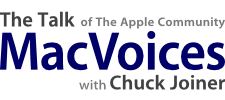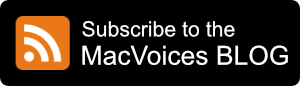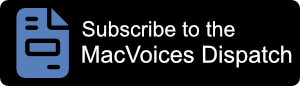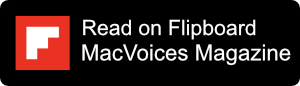Macworld Senior Editor Christopher Breen has more iPods than anyone we know, making him the perfect person to provide wisdom on how to prepare and manage video for all of Apple’s video-capable devices. Whether you’re a new iPod or iPhone owner or have a long history with the devices, you’ll benefit from Chris’ thoughts on how to feed your mobile video habit. He discusses what programs to use to convert DVDs, capture and convert web video, record broadcast and cable television shows and even move content from your TiVo to your iPod. Since all that video (not to mention music) means that your iTunes library will swell to unprecedented proportions, Chris also provides some tips, techniques and strategies for how to store and manage your content using multiple libraries, multiple hard drives, smart playlists and more.
Links:
Visual Hub by Techspansion
Flvr by TastyApps
Toast Titanium 8 by Roxio
Popcorn 3 by Roxio

“The iPhone Pocket Guide” (Christopher Breen)
Did everyone have their Crazy Flakes this week? by The Macalope (where he designates Chris as the “Bouffant of Knowledge”)
Chris Breen’s notes: How to create video-only playlists
Smart playlists can really help you get just the programs you want. iTunes tries to help by giving you the option to choose X number of unwatched, most recently downloaded videos, but that’s no good if you want to create a smart playlist, particularly one for a device like an iPhone or iPod touch that has limited storage.
For this kind of device you want a playlist that places the first three unwatched episodes of a particular show on your iPhone and then deletes the watched one only to replace them with later episodes. That kind of playlist looks like:
- Match All Of The Following Rules
- Video Kind Is TV Show
- Show Contains Name Of TV Show
- Play Count Is 0
- Season Is 3
- Turn on the Limit option and set
Limit to 3 Items Selected By Album
Chris Breen’s notes: access your Series 2 TiVo from your web browser and download content from it.
1. Launch Safari and in its preferences enable Bonjour bookmarks.
2. Choose Bonjour bookmarks and your networked TiVos should appear. Select one and a Congrats screen appears.
3. Change HTTP to HTTPS and you’ll be taken to a screen that lists all the programs on your TiVo.
4. Dig through folders until you find the one you want and click Download.
5. You’ll be prompted for your name and password. Tivo is the user name and your Media Access Key is the password.